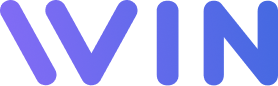Securing your Klaviyo account is crucial in today’s digital landscape. Multi-Factor Authentication (MFA) is a powerful tool that adds an extra layer of security to your account. In this step-by-step guide, we’ll show you how to set up Klaviyo MFA in just four minutes. Let’s dive in!
Why Enable Klaviyo MFA?
MFA protects your Klaviyo account from unauthorized access by requiring a second verification step. Even if someone has your password, they can’t access your account without the unique code generated by your authenticator app.
With Klaviyo urging users to enable MFA, now is the perfect time to secure your account and protect sensitive customer data.
What You’ll Need to Set Up Klaviyo MFA
- Access to your Klaviyo account.
- An authenticator app like Google Authenticator or Authy (available on iOS and Android).
Step-by-Step Guide to Setting Up Klaviyo MFA
Step 1: Log in to Your Klaviyo Account
- Navigate to your Klaviyo dashboard.
- Go to your account settings and select “Set Up MFA.”
Step 2: Choose Your MFA Method
Klaviyo offers two options:
- Authenticator App (Recommended): Generates secure codes on your phone.
- SMS Notifications: Sends codes via text messages.
For maximum security, we recommend using an authenticator app, as SMS can be vulnerable to spoofing attacks.
Step 3: Download an Authenticator App
If you don’t already have one, download an app like Google Authenticator for iOS, Android, or Authy. These apps are free and easy to use.
Step 4: Link Your Authenticator App to Klaviyo
- Open the authenticator app.
- Tap the “+” icon to add a new account.
- Use your phone’s camera to scan the QR code displayed on your Klaviyo setup screen.
Step 5: Enter the Verification Code
Once the QR code is scanned, your authenticator app will generate a six-digit code.
- Enter this code in the Klaviyo setup screen and click “Verify.”
Step 6: Save Your Backup Codes
Klaviyo will provide backup codes in case you lose access to your authenticator app.
- Download these codes as a TXT file or copy them to a secure location.
- Backup codes are your safety net, ensuring you won’t be locked out of your account.
Step 7: Complete the Setup
Click “Finish,” and you’re all set! Your Klaviyo MFA is now active.
Common Questions About Klaviyo MFA
Q: What if I lose my phone or can’t access my authenticator app?
A: Use your backup codes to regain access. If you’re working with an account administrator (like your team at Win at Ecommerce), they can help reset your MFA.
Q: Can I use SMS for MFA instead?
A: Yes, but it’s less secure than using an authenticator app. SMS codes can be intercepted through SIM card spoofing.
Take Action Today: Schedule a Discovery Call
Securing your Klaviyo account is quick, easy, and essential for safeguarding your business. Don’t wait until it’s too late—follow this guide and enable MFA today.
If you’d like personalized help or want to learn more about optimizing your Klaviyo setup, schedule a Discovery Call with our team! We’re here to ensure your email marketing strategies are secure and effective.
👉 Click here to schedule your Discovery Call now!
By implementing Klaviyo MFA, you’re taking a vital step to protect your business and your customers. Secure your account in just four minutes and enjoy peace of mind!
Contact Us